First, let's go through the steps of creating a standard React app using create-react-app and running it inside a Docker container.
Create a folder for the root of the project and cd into it:
mkdir projectx
cd projextxCreate a package.json file:
{
"name": "projectx",
"version": "0.0.1",
"scripts": {
"start": "docker-compose up",
"build": "docker-compose build",
"stop": "docker-compose down",
"clean": "docker system prune -af"
}
}Create frontend project:
npx create-react-app frontend --typescriptCreate a docker-compose.yml in the root folder:
version: "3.7"
services:
frontend:
container_name: frontend
ports:
- "3000:80"
build:
context: frontendAdd a Dockerfile in the frontend folder:
# Stage 1 - the build process
FROM node:10.16.0 AS builder
WORKDIR /app
COPY package.json yarn.lock ./
RUN yarn
COPY . ./
RUN yarn build
# Stage 2 - the production environment
FROM node:10.16.0
WORKDIR /app
RUN yarn global add serve
COPY --from=builder /app/build .
CMD ["serve", "-p", "80", "-s", "."]Build it all:
yarn buildPut the kettle on - first build takes a while!
Now run it:
yarn startNow go to localhost:3000 in your browser and you should see the
standard landing page for create-react-app:
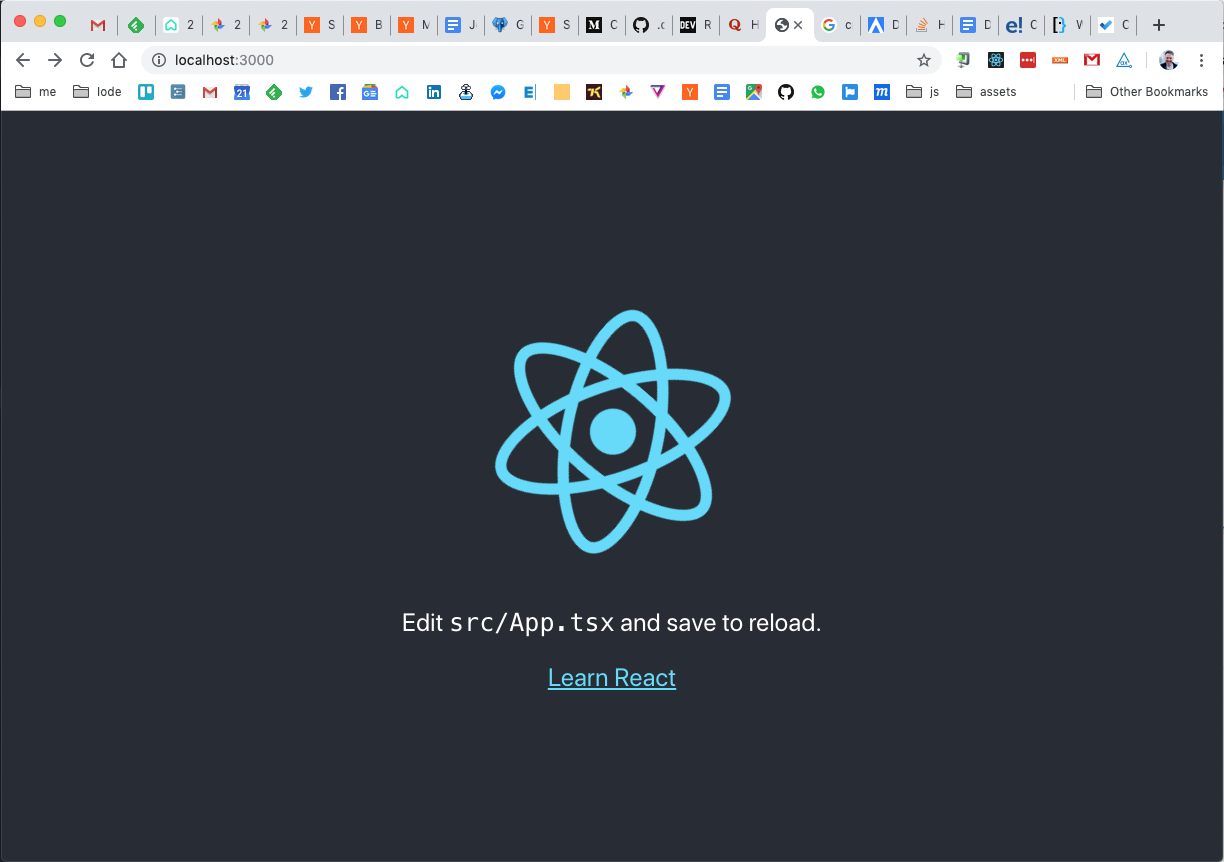
So now we have a create-react-app running on port 3000. We could have acheived exactly the same result in a fraction of the time by running create-react-app without Docker like this:
npx create-react-app frontend --typescript
yarn startActually, the "dockerised" version is worse because it doesn't even support hot reloading! So why go to the trouble of putting the React app inside Docker?
Before answering that question, let's get hot reloading working. The reason
it doesn't work at the moment is because the Dockerfile is building a
production version of the React app. We don't want to get rid of this as we'll
need it when pushing the production version of the app. We just want a different
set-up for development, that's all.
Add a Dockerfile.dev to the frontend folder:
FROM node:10.16.0-alpine
WORKDIR /app
COPY package.json yarn.lock ./
RUN yarn
COPY . ./
EXPOSE 3000
CMD ["yarn", "run", "start"]This is similar to the production Dockerfile except it's not
building a production version of the app. Instead, it's installing the local
dependencies and running a development version of the React app using
yarn start.
Create a new compose file that's configured specifically for our development
needs called docker-compose.dev.yml in the root folder:
version: "3.7"
services:
frontend:
container_name: frontend
ports:
- "3000:3000"
build:
context: frontend
dockerfile: Dockerfile.devThis is similar to the production version except it points to the
Dockerfile.dev and we want to keep the port as 3000 rather than
mapping it to 80.
Change the script section of the root package.json to point to the
new compose file:
//...
"scripts": {
"start": "docker-compose -f docker-compose.dev.yml up",
"build": "docker-compose -f docker-compose.dev.yml build",
"stop": "docker-compose -f docker-compose.dev.yml down",
"clean": "docker system prune -af"
}
//...Run yarn build and yarn start to launch the
development version of the app. You'll noticed that hot reloading still
doesn't work. That's because we need to map our development folder to the
container using something called "volumes".
Add the following to docker-compose.dev.yml below - and at the same
level of identation as - the build section:
volumes:
- ./frontend/src:/app/src
- ./frontend/public:/app/publicRun yarn start again and if you change something in the
App.tsx file and you'll see that hot reloading now works just fine.
Okay, so with all of this in place, we can ask the question again:
Why go to the trouble of putting the React app inside Docker?
What we have so far may not seem like much because it's already very straightforward to setup a React app using the excellent create-react-app. However, even at this stage there are benefits to using Docker. With Docker, we are packaging up our React app into a container and making it much easier to use on other development machines because all the dependencies are defined in the container. Have you ever had a scenario where a developer using an old version of Node pulls your repo but can't run it because your app requires a newer version? This kind of dependency hell doesn't happen with Docker as all the dependencies are defined within the container. As long as the developer has Docker installed, the app will run exactly as expected, regardless of what is installed on the developer's machine.
But we can take it much further than this. With Docker Compose, we can create
a single repo that contains all the moving parts of our app including the
backend services, the database setup and the frontend React app, and we can
run it all with a single yarn start command. More over, this will
work on any machine that supports Docker and it works for development and
production.
Let's get onto creating the backend service for our React app. We'll be using the excellent Feathers JS to get some basic services up and running quickly.
First of all, install the feathers CLI:
npm install @feathersjs/cli -gIn the backend folder, run the following command:
feathers generate appFor the options select all the defaults except choose TypeScript over JavaScript.
Create a simple service called "messages":
feathers generate serviceCall it "messages" then choose the defaults for the other options, except when it comes to Auth - select "n" for that one. We aren't bothered about authentication for this service as it's just an example to show how to retrieve and display some example data in the frontend app.
At this point we can run the server directly to make sure everything is
working. In the backend folder, run yarn start. This runs the
server at http://localhost:3030. You should see the feathers logo
if everything is working correctly.
Usually, this is where we'd switch to the frontend app to hook it up to our "messages" service. But first we want to add it to Docker so we don't need to run the server and the frontend separately.
Create a Dockerfile in the backend folder:
FROM node:12.0.0-alpine
WORKDIR /app
COPY package.json yarn.lock ./
RUN yarn
COPY . ./
EXPOSE 3030
CMD ["yarn", "run", "dev"]Note this is running yarn run dev instead of
yarn start to give us hot reloading on the backend too.
Add the following to the docker-compose.dev.yml file after - and
at the same level of indentation as - the frontend section:
backend:
container_name: backend
ports:
- "3030:3030"
build:
context: backend
dockerfile: Dockerfile.dev
volumes:
- ./backend/src:/app/src
- ./backend/public:/app/publicRun yarn start from the project root and both the server and the
client will start-up together, but the frontend doesn't talk to the backend yet.
Add the following code to /frontend/utils/feathers.js
import io from "socket.io-client";
import feathers from "@feathersjs/client";
const socket = io("http://localhost:3030");
const client = feathers();
client.configure(feathers.socketio(socket));
export default client;_Note: This file is plain JavaScript for now as I'm having trouble with type errors if I switch it to TypeScript - I'll update this with a fix when I find one._
In the frontend folder run:
yarn add socket.io-client @feathersjs/clientReplace contents of App.tsx with the following:
import React from "react";
import client from "./utils/feathers";
const messagesService = client.service("messages");
export default () => {
const [messages, setMessages] = React.useState([]);
const [loading, setLoading] = React.useState(true);
const createMessage = async () => {
const message = await messagesService.create({
text: `Message ${messages.length}`,
});
setMessages(messages.concat(message));
};
React.useEffect(() => {
const fetchMessages = async () => {
const messages = await messagesService.find({
query: {
$sort: { createdAt: -1 },
$limit: 25,
},
});
setMessages(messages.data);
setLoading(false);
};
fetchMessages();
}, []);
return (
<div>
{loading && <p>Loading...</p>}
{!loading && <button onClick={createMessage}>New Message</button>}
<ul>{!loading && messages.length === 0 && <p>No Messages</p>}</ul>
<ul>
{!loading &&
messages.length > 0 &&
messages.map((m: any, index: number) => (
<li key={index}>{m.text}</li>
))}
</ul>
</div>
);
};Run yarn start again to bring up the backend and frontend with a
single command. You should initially see "No Messages" and by clicking the
"New Message" button new messages will appear in the list. To prove the list of
messages is persisted correctly in the backend, refresh the browser and it
should display all the messages you've created so far.
That's all for this post. In a future post, I'll extend this further to use PostgresQL on the backend (via Docker) instead of the file-based database that Feathers uses by default.
